Fully Paginated Editing and Navigation is now supported by the latest Sense release.
And Great News about Licensing.
How to Create a RSS Feed styled with HTML.
Issue 5 (Jul 2012)
Sense in combination with the freeware Sense RSS Editor Plugin provides a low overhead generic solution to RSS Feed authoring, validation, publication and customization including namespace extension.
How to Create your first RSS Feed:
Start with a Sample Feed to quickly learn the process:
- Use the Sense File | Open | Rss menu option to select a Sample Feed.
- The Sense Edit Environment will update to display various RSS specific graphical user interfaces.
- Select the Editor tab if not already opened: the Editor fields should be pre-filled.
- Select the Rss | Generate main menu option.
- On build completion, the Feed tab will automatically select showing the feed rendered in HTML.
- To view the raw file, select the Feed toolbar XML button.
Feeds should always be validated: the system is pre-configured to use the online Feed Validator
The next two stages comprise a number of one-off configurations - it is suggested two logon configurations are configured, one for a "test" site and the other as the "public" site.
- Setup your Logon Configurations
- Select a Validation - Publication Scheme from the range of options provided.
Once configuration is complete, the Validate and Publish Rss menu options will become enabled appropriately.
Validation results from Feed Validator are shown within Feed tab of the Edit Environment providing excellent information regarding corrections to your feed content.
HTML Styling of Item Description
When the Control Panel "...Styled in HTML" option is selected, item descriptions are rendered into HTML according to the following scheme:
- Sections are transformed to HTML paragraphs with the font-size style set as larger - the text is always emboldened.
- Paragraphs and Bullets are converted directly to their HTML equivalents.
- Webpage and (thumbnail) image hyperlinks are converted to their HTML anchor and image equivalents respectively - images are floated left within the item description by default with no size settings.
- Page Breaks which may be applied to Paragraphs and Sections are transformed to HTML with a clear: both style to stop floated image wrap.
- Character styling (bold, italic, underline and colour settings) are transformed to their HTML equivalents.
Note that HTML styling is not recommended for all Feed Types. e.g. Apple itunes-Podcasts.
Extending a RSS Feed
Extending a RSS Feed involves the declaration of one or more, possible customized, namespaces and adding namespace specific elements to the RSS XML. This is supported within Sense and is explained in Extend RSS Feeds with Custom Namespaces .




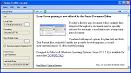
 printer friendly version
printer friendly version